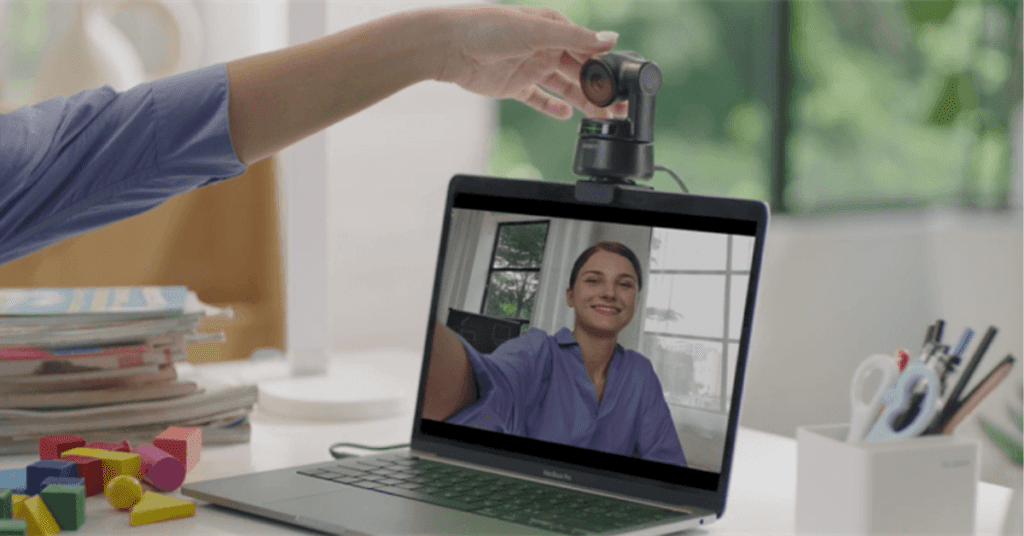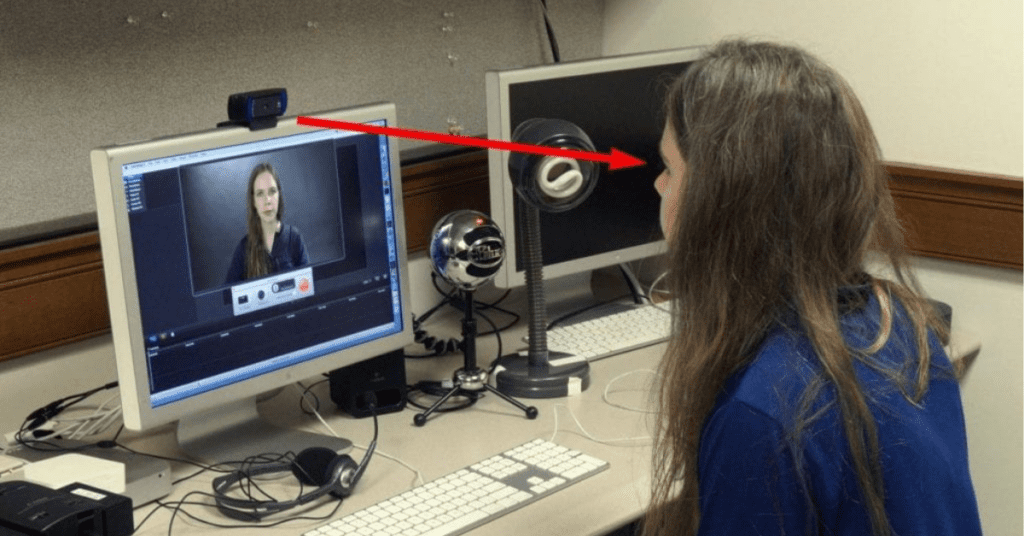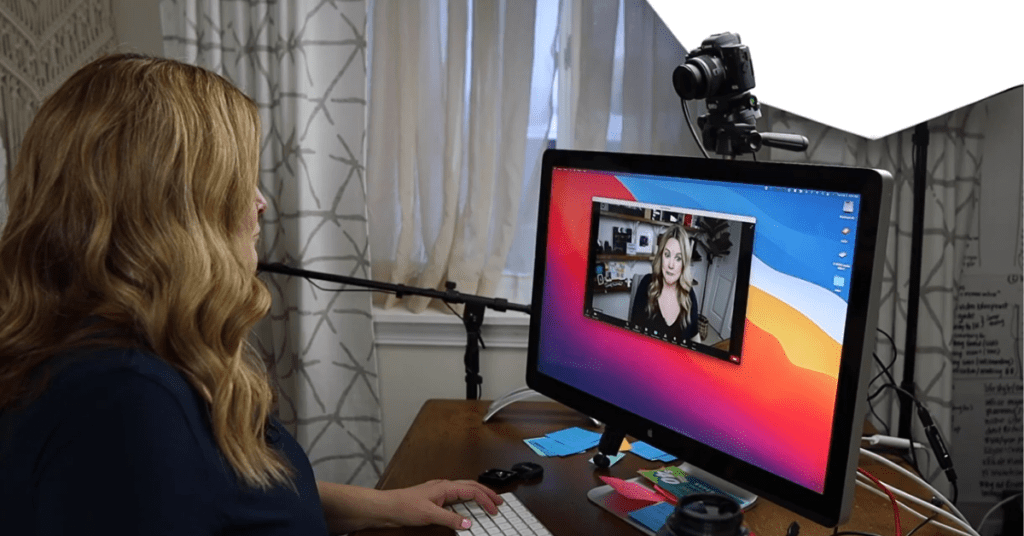Laptops are fantastic for portability, but their built-in webcams often leave much to be desired. Grainy footage, low resolution, and poor lighting can leave you looking less than professional in video conferences or presentations. Fear not, fellow video communicators! An external webcam can be your gateway to a whole new level of visual clarity.
In this guide, we’ll walk you through everything you need to know about using an external webcam instead of your laptop camera. We’ll cover selecting the right webcam, setting it up on your computer, and even troubleshooting any issues you might encounter.
Why Use an External Webcam?
There are several compelling reasons to make the switch:
- Enhanced Image Quality: External webcams often boast higher resolutions (720p or 1080p) compared to laptop cameras (often just 480p). This translates to sharper, more detailed video.
- Improved Low-Light Performance: Many external webcams have superior low-light capabilities, ensuring you’re well-lit even in less-than-ideal lighting conditions.
- Greater Flexibility: External webcams often come with adjustable mounts, allowing you to position the camera for the perfect angle. Some even offer features like autofocus and zoom.
- Privacy Concerns: If you’re worried about your laptop camera being hacked, you can physically disconnect an external webcam when not in use.
Choosing the Right External Webcam
With a wide variety of external webcams available, here are some key factors to consider:
- Resolution: Aim for a minimum of 720p resolution for good video quality. 1080p offers even better clarity, especially for presentations.
- Frame Rate: Higher frame rates (30 fps or more) provide smoother video, especially for fast-paced content.
- Field of View: Choose a field of view that accommodates how many people you want in the frame.
- Microphone: If you plan on using the webcam for video calls, consider a model with a built-in microphone.
- Autofocus: Autofocus ensures you stay sharp even during movement.
- Connectivity: Most webcams connect via USB, but some higher-end models may use USB-C.
Once you’ve considered these factors, reading online reviews and comparing features from different brands can help you make an informed decision.
Setting Up Your External Webcam
Here’s how to get your new external webcam up and running on your computer:
Windows:
- Connect the webcam: Plug the USB cable from your webcam into an available USB port on your computer.
- Windows should automatically detect the webcam. In some cases, you may need to download and install drivers from the webcam manufacturer’s website.
- Verify the webcam is working: Open a video chat application like Zoom or Skype. Look for a settings menu where you can select your video device. Choose your external webcam and confirm that you see your own image.
Mac:
- Connect the webcam: Similar to Windows, plug the USB cable into your Mac.
- Macs typically recognize webcams automatically. No additional drivers are usually required.
- Test the webcam: Open an application like FaceTime or Photo Booth. Look for a settings option to select your camera. Choose your external webcam and confirm the image.
Troubleshooting Tips
If you’re having trouble getting your external webcam to work, here are a couple of things to try:
- Restart your computer: A simple restart can often resolve software glitches.
- Check for driver updates: Make sure you have the latest drivers installed for your webcam. You can usually find these on the manufacturer’s website.
- Verify the connection: Ensure the USB cable is securely plugged into both the webcam and your computer. Try a different USB port if available.
- Check application settings: Double-check that the video chat application you’re using is set to use your external webcam.
By following these steps, you should be able to enjoy the benefits of using an external webcam for all your video conferencing and recording needs. With its superior image quality and flexibility, an external webcam can significantly enhance your online presence!