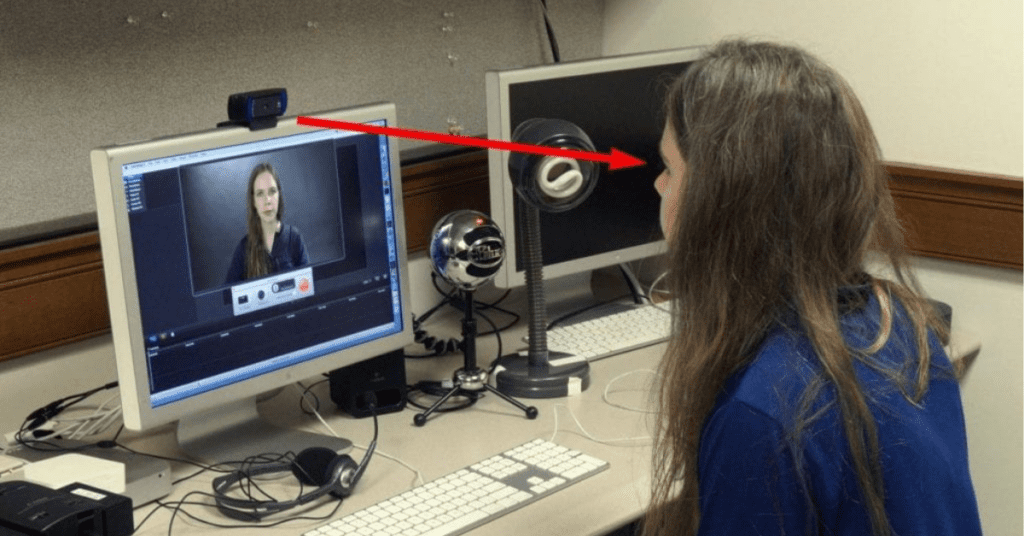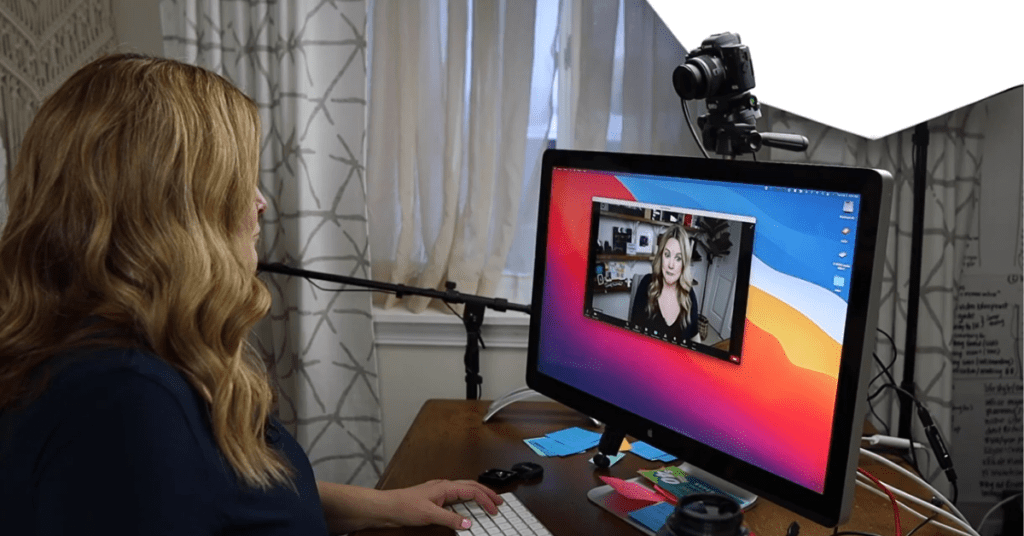In recent years, advancements in technology have made head tracking more accessible and efficient than ever before. Whether you’re a gamer, a content creator, or simply someone looking to enhance their computer interaction experience, using your webcam for head tracking can open up a world of possibilities. In this comprehensive guide, we’ll delve into the intricacies of head tracking, its applications, and provide you with a step-by-step tutorial on how to set up and use your webcam for this purpose.
Understanding Head Tracking:
Head tracking is a technology that allows your computer to detect and interpret the movements of your head in real-time. By tracking the position and orientation of your head, your computer can adjust the perspective of the displayed content accordingly. This technology has numerous applications, ranging from immersive gaming experiences to hands-free computer interaction and accessibility tools for individuals with disabilities.
Benefits of Using a Webcam for Head Tracking:
- Enhanced Gaming Experience: With head tracking, gamers can enjoy a more immersive gaming experience by controlling the in-game camera with natural head movements.
- Productivity Boost: Head tracking can streamline computer interaction, allowing users to navigate their desktops, control applications, and browse the web more efficiently.
- Accessibility: For individuals with physical disabilities, head tracking can serve as an invaluable tool, enabling hands-free computer control and communication.
How to Use Your Webcam for Head Tracking:
Now, let’s dive into the practical steps of setting up and using your webcam for head tracking:
Step 1 to Use Webcam for Head Tracking
Choose the Right Software: Several software options are available for head tracking, each with its own features and compatibility. Some popular choices include:
- OpenTrack
- FaceTrackNoIR
- FreeTrack
Step 2 to Use Webcam for Head Tracking
Install and Configure the Software Once you’ve selected your preferred software, download and install it on your computer. Follow the on-screen instructions to configure the settings according to your preferences. This may involve calibrating your webcam and adjusting tracking sensitivity.
Step 3 to Use Webcam for Head Tracking
Position Your Webcam Place your webcam in a stable position on or near your monitor, ensuring that it has a clear view of your face. Make sure no obstructions or glare could interfere with the tracking process.
Step 4 to Use Webcam for Head Tracking
Calibrate the Tracking Most head tracking software provides a calibration process to ensure accurate tracking. Follow the instructions to complete the calibration, which typically involves moving your head within the webcam’s field of view to establish tracking parameters.
Step 5 to Use Webcam for Head Tracking
Test and Adjust Settings Once calibration is complete, test the head tracking functionality to ensure everything is working as expected. Experiment with different settings, such as tracking sensitivity and smoothing, to find the optimal configuration for your needs.
Step 6 to Use Webcam for Head Tracking
Enjoy Your Head Tracking Experience With everything set up and configured, you’re ready to enjoy the benefits of head tracking! Whether you’re gaming, working, or simply browsing the web, let your natural head movements guide your computer interaction.
Conclusion:
Harnessing the power of your webcam for head tracking can revolutionize the way you interact with your computer. From immersive gaming experiences to improved productivity and accessibility, the possibilities are endless. By following the steps outlined in this guide, you can unlock the full potential of head tracking and take your computer experience to new heights. So go ahead, set up your webcam, and immerse yourself in the world of head tracking today!