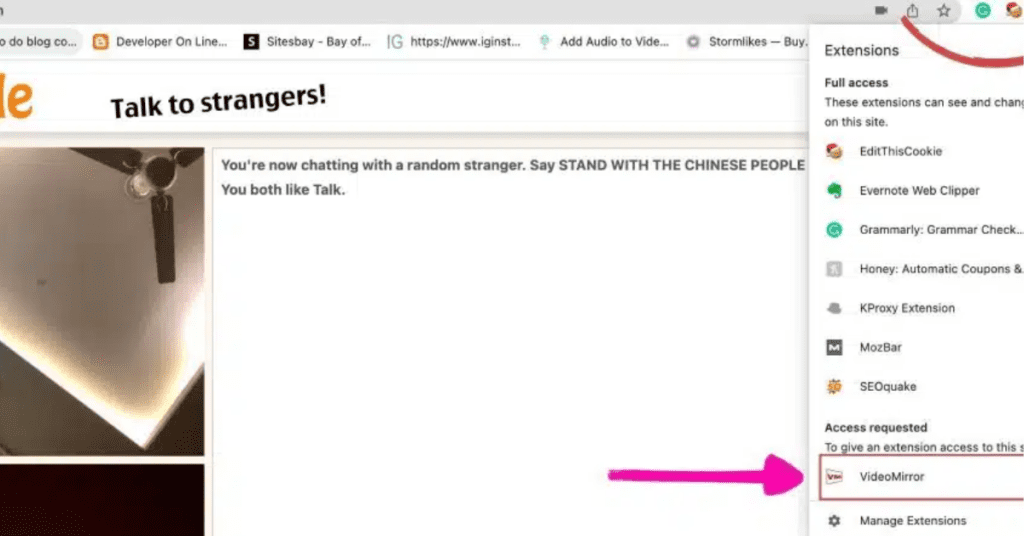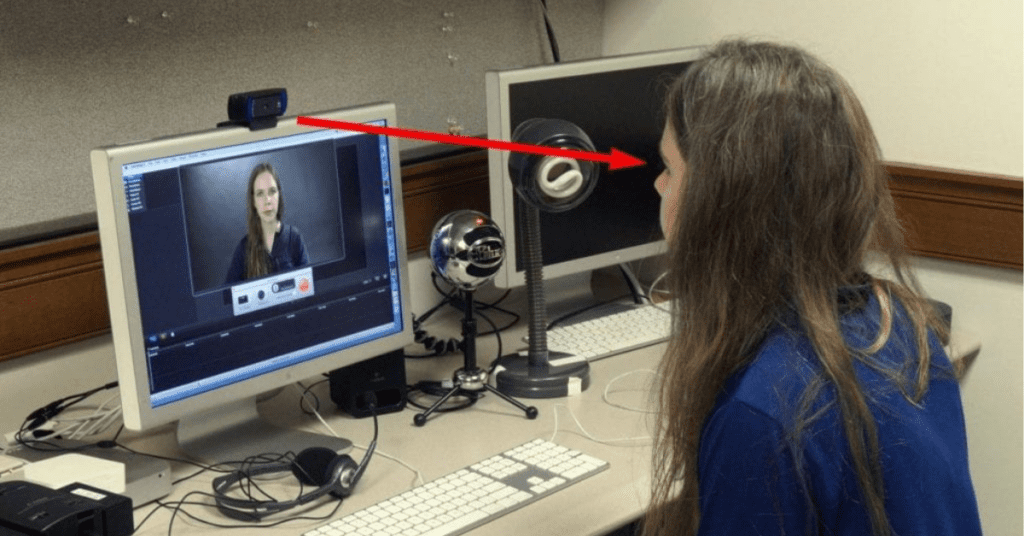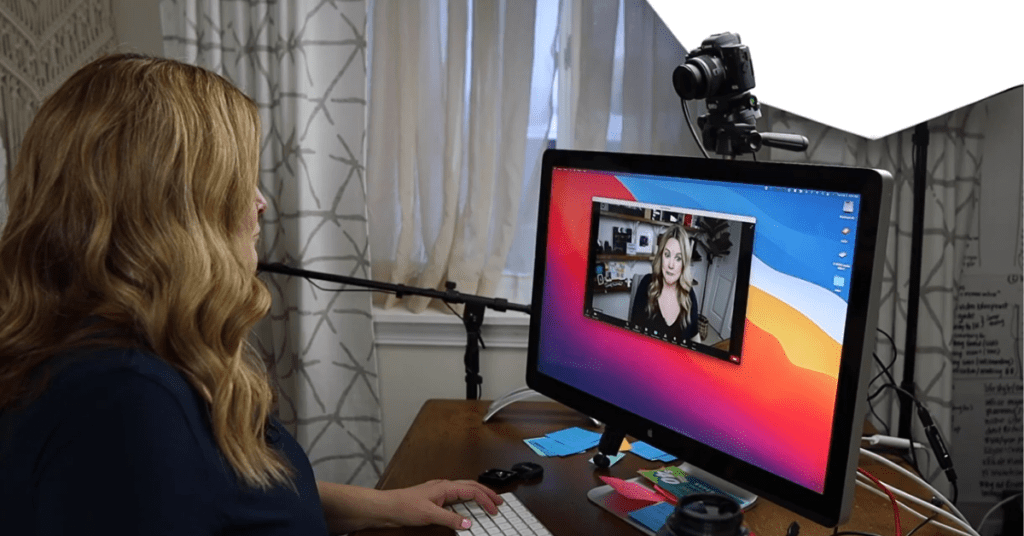Omegle, the popular online chat platform that connects you with random strangers, relies heavily on video interaction. But have you ever started a chat only to realize your webcam image is flipped? Don’t worry, you’re not alone! Many users encounter this mirrored effect, and while Omegle itself doesn’t offer a built-in flip option, there are ways to ensure you present yourself the way you intend to.
Here’s a breakdown of how to invert your webcam image on Omegle, covering different devices and methods:
Using Your Computer Settings:
Windows 10:
- Open the Start Menu and search for “Camera settings”.
- Click on the “Camera” app.
- Locate the “Camera settings” for your specific webcam (it might be listed by its brand name).
- Look for an option labeled “Mirror image” or “Flip horizontally”.
- Toggle the switch to “On”.
Mac:
- Open the Apple Menu and navigate to “System Preferences”.
- Click on “Control Center”.
- Ensure “Cameras” is included in the control center options (drag and drop it if needed).
- Open “Control Center” (usually by swiping down from the top right corner of your screen).
- Click and hold the “Cameras” icon, then select your webcam.
- Look for a “Mirror Image” button and click it to activate.
Using Third-Party Software:
Several free and paid programs offer webcam controls, including image flipping. Here’s a quick guide:
- Download and install a reputable webcam software like ManyCam, YouCam, or DroidCam (for Android emulators).
- Launch the software and grant it permission to access your webcam.
- Look for settings related to video or webcam options.
- There should be a checkbox or toggle for “Mirror image” or “Flip video”. Enable it.
Using Online Webcam Testers:
While not directly connected to Omegle, some websites offer webcam testing tools with a built-in mirror function. This allows you to preview your flipped image before entering a chat. Here’s how:
- Search for “webcam tester” or “online webcam test” on your preferred search engine.
- Choose a reputable website (avoid intrusive ads or download prompts).
- Grant the website permission to access your webcam.
- Look for a “Mirror” or “Flip” button and activate it to see your inverted image.
Additional Considerations:
- If you’re unsure about your webcam settings, consult your device’s user manual or the webcam manufacturer’s website.
- Not all third-party software is created equal. Do your research and choose a program with a good reputation and user reviews.
- Online webcam testers are a handy temporary solution but remember, they won’t directly affect your Omegle video feed.
By following these methods, you can ensure your webcam portrays you accurately on Omegle, creating a more natural and engaging chat experience for you and your conversation partner. Now, go forth and confidently connect with the world on Omegle!