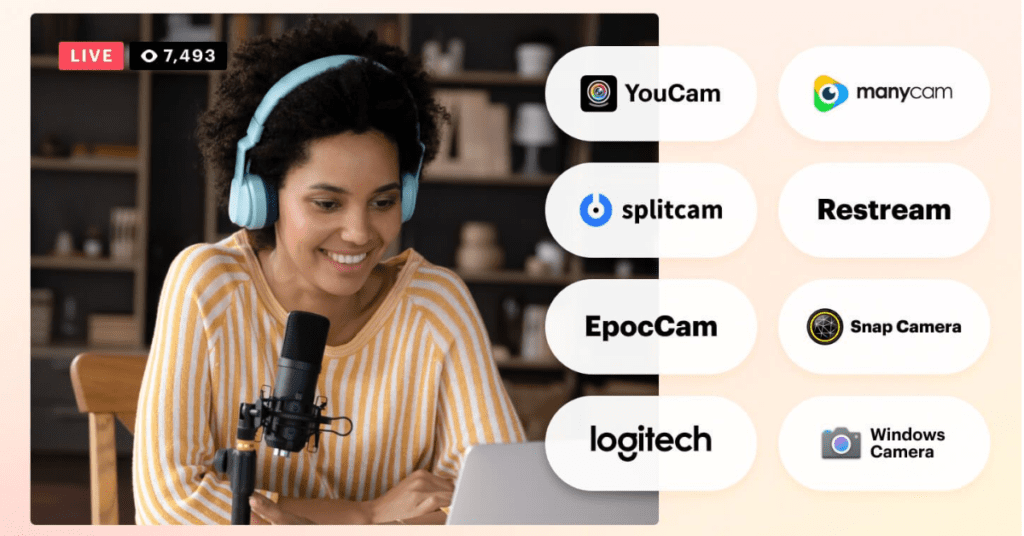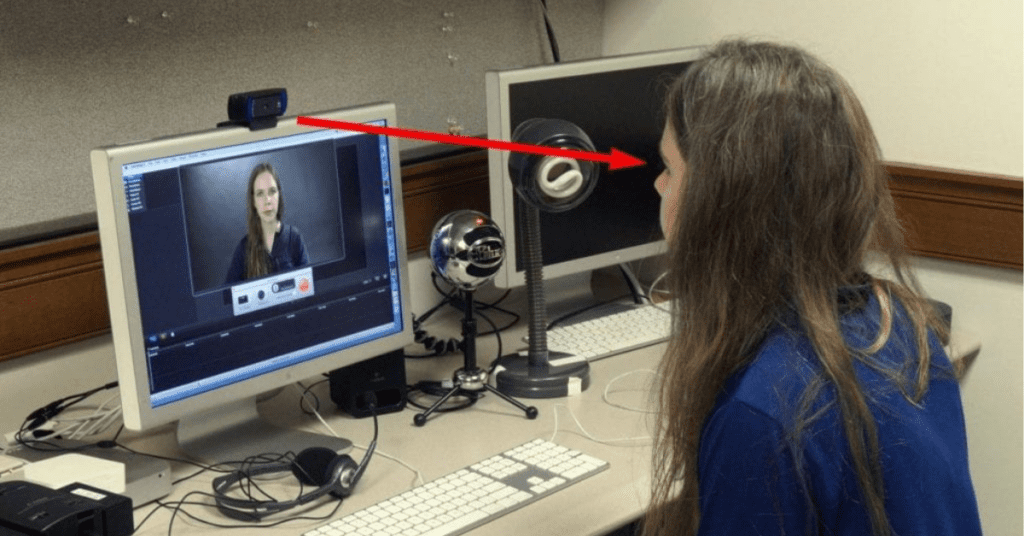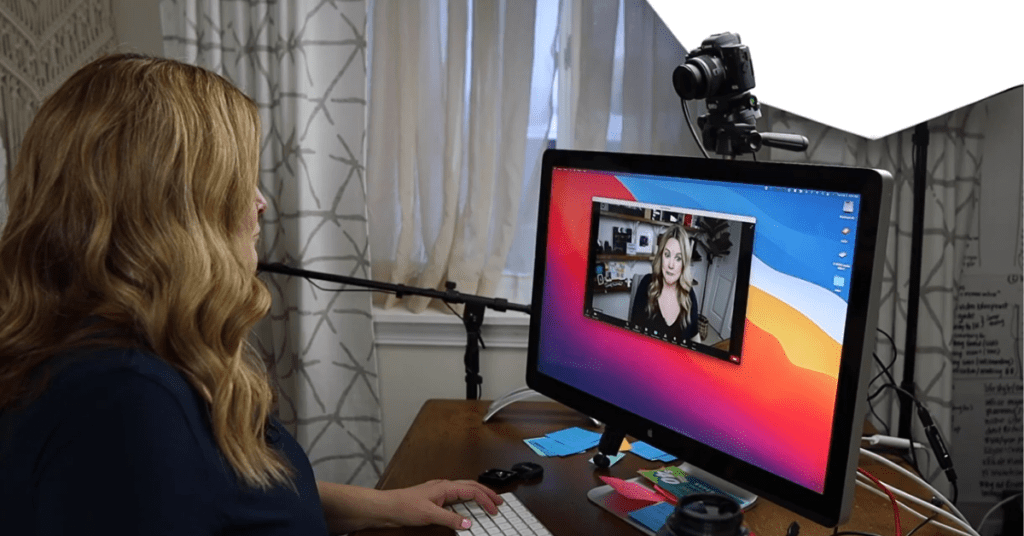In our increasingly video-centric world, webcams have become essential tools for work, communication, and even leisure. Whether you’re attending a virtual meeting, catching up with friends on a video call, or streaming your gaming exploits, a webcam allows you to share your presence visually. But when it comes to setting up a USB webcam, a common question arises: Do I need to install software to use it?
The answer, like many things in tech, is: it depends. Let’s delve deeper into the world of USB webcams and software to understand what’s necessary for getting your webcam up and running.
The Rise of Plug-and-Play:
Modern operating systems like Windows 10 and macOS are designed for user convenience. Many USB webcams, especially basic models, are built with plug-and-play functionality in mind. This means that once you connect the webcam’s USB cable to your computer, the operating system automatically detects the device and installs the basic drivers required for it to function. In most cases, you’ll see a notification on your screen indicating that the webcam is ready to use.
When Software Comes into Play:
While plug-and-play functionality is fantastic for basic use, some USB webcams, particularly higher-end models, offer more advanced features like:
- Autofocus: Keeps you sharp and in focus during video calls.
- Digital Zoom: Allows you to zoom in or out on the image.
- White Balance Adjustment: Ensures accurate color reproduction under different lighting conditions.
- Background Replacement: Lets you replace your background with a virtual image.
To unlock these features and fine-tune your webcam’s performance, you’ll typically need to download and install software from the webcam manufacturer’s website. This software acts as a control center, allowing you to adjust various settings and access the webcam’s full potential.
Identifying the Need for Software:
Here’s a quick way to determine if your webcam requires additional software:
- Connect the webcam to your computer’s USB port.
- Open a video calling application like Zoom or Skype.
- Check the application’s settings for your webcam. If the webcam is detected and you have a basic video image, you likely don’t need additional software (unless you desire the advanced features mentioned earlier).
Benefits of Webcam Software:
If your webcam does require software, installing it offers several advantages:
- Unlocking Features: Access the full range of your webcam’s capabilities, like autofocus and background replacement.
- Customization: Fine-tune settings like brightness, contrast, and white balance for optimal video quality.
- Firmware Updates: Manufacturers may release updates to improve performance or fix bugs. These updates are often delivered through the webcam software.
Finding the Right Software:
- Manufacturer’s Website: The most reliable source for webcam software is always the manufacturer’s website. Search for your specific webcam model and download the software compatible with your operating system.
- Software CD: Some webcams may come with a software CD in the box. If you have this, it’s usually the recommended software for your webcam.
In Conclusion:
While many USB webcams are designed for plug-and-play functionality, some models benefit from dedicated software to unlock their full potential. By following the tips above, you can easily determine if your webcam requires software and ensure you have a smooth and feature-rich video conferencing experience.