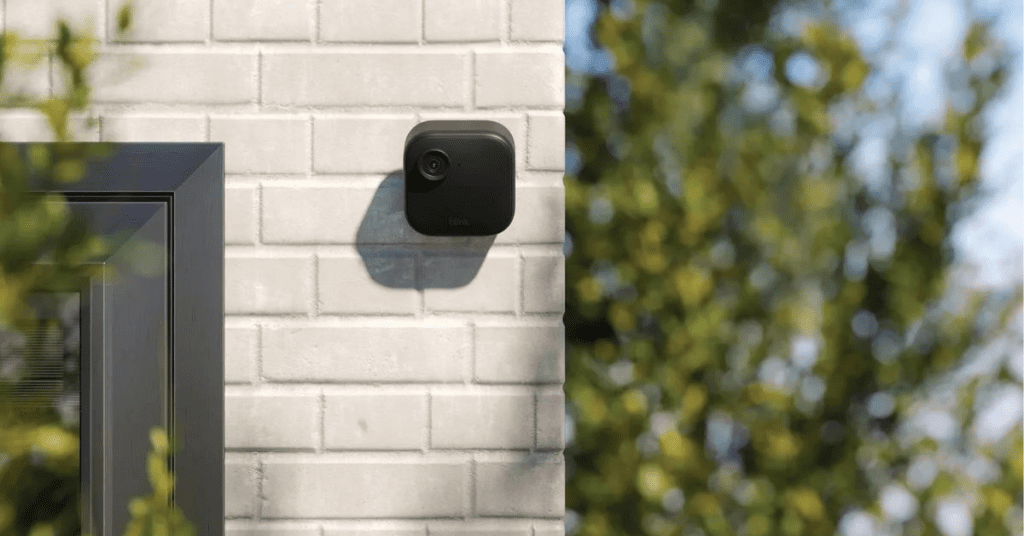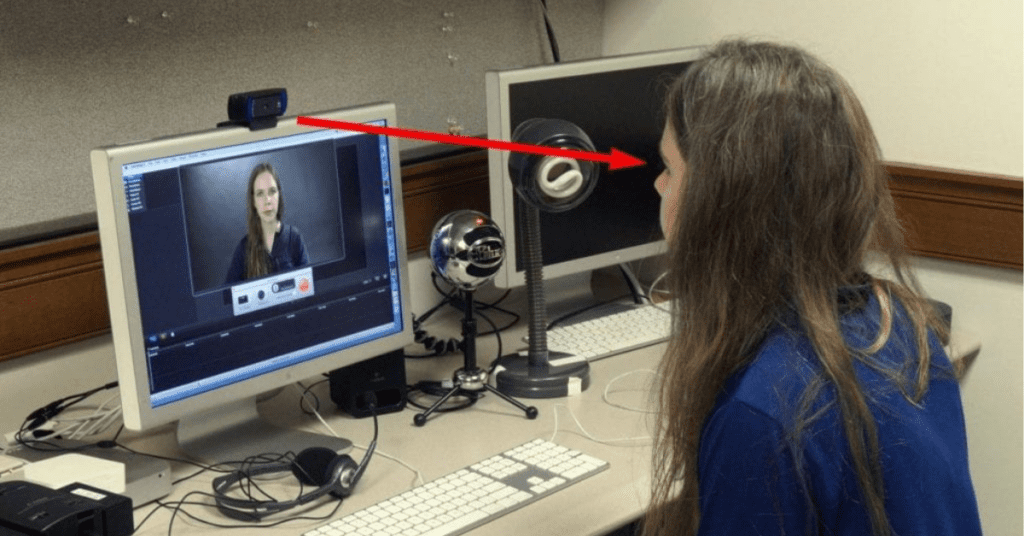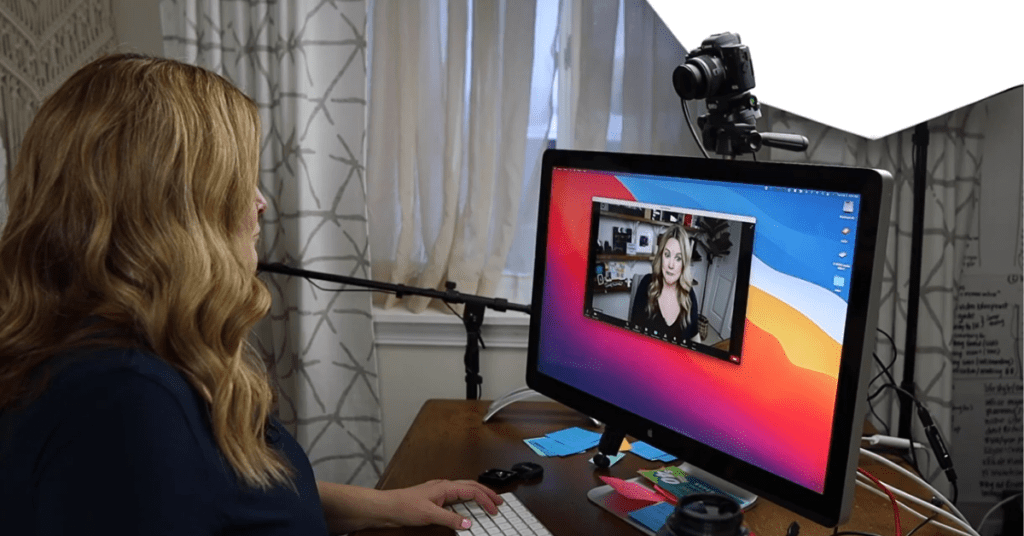Is your Blink camera acting up? Maybe it’s not connecting to Wi-Fi, or the live feed keeps freezing. Don’t fret! Resetting your Blink camera is a straightforward process that can often fix common glitches and get your security system back on track.
This guide will walk you through resetting Blink cameras, including both the Blink Indoor/Outdoor and Blink Mini models. We’ll also cover resetting the Blink Sync Module, which is the hub that connects your cameras to the internet.
Before We Dive In: A Quick Note
Resetting your Blink camera erases all its customized settings and pairings. This means you’ll need to reconnect it to your Wi-Fi network and the Blink app after the reset.
Now, Let’s Reset!
Resetting Blink Indoor/Outdoor Cameras (and XT/XT2 models)
These Blink cameras rely on a Blink Sync Module for Wi-Fi connectivity. So, resetting the Sync Module usually resolves most camera issues. Here’s how to do it:
- Find the Reset Button: The reset button is a small pinhole on the side of the Sync Module.
- Press and Hold: Use a paperclip or similar tool to hold down the button for about 10 seconds.
- LED Light Show: The LED light will turn red, indicating the reset process has begun.
- Wait for the Green Light: Once the LED turns green and blue, the reset is complete.
After Resetting the Sync Module:
- Delete the Sync Module: Open the Blink app and remove the Sync Module from your list of devices.
- Re-add the Cameras: Use the Blink app to set up your Blink cameras again, reconnecting them to the Sync Module and your Wi-Fi network.
Resetting the Blink Mini Camera
The Blink Mini is different. It doesn’t use a Sync Module and has a reset button built-in. Here’s how to reset it:
- Locate the Reset Button: Look for a small button on the bottom of the Blink Mini camera.
- Hold for 30 Seconds: Use a pin or paperclip to press and hold the button for a full 30 seconds.
- Blinking Blue Light: The LED light will start blinking blue rapidly, signifying the reset process.
- Ready for Reconnection: Once the blinking stops, your Blink Mini camera is reset and ready to be reconnected to your Wi-Fi network and the Blink app.
Bonus Tip: Power Cycle Your System
Before resorting to a full reset, try a simple power cycle. This might be enough to nudge your Blink system back on track. Here’s how:
- Unplug the Sync Module: Disconnect the power cable from the Sync Module.
- Take a Break: Wait for 30 seconds to a minute.
- Power Up Again: Plug the power cable back into the Sync Module.
- Restart the Blink App: Close and reopen the Blink app on your smartphone or tablet.
Still Having Issues?
If resetting your Blink camera or Sync Module doesn’t solve the problem, you can reach out to Blink customer support for further assistance. They’ll be happy to help diagnose the issue and get your Blink system functioning smoothly again.
With a little troubleshooting and this guide, you should be able to reset your Blink camera and get your home security system back up and running in no time.