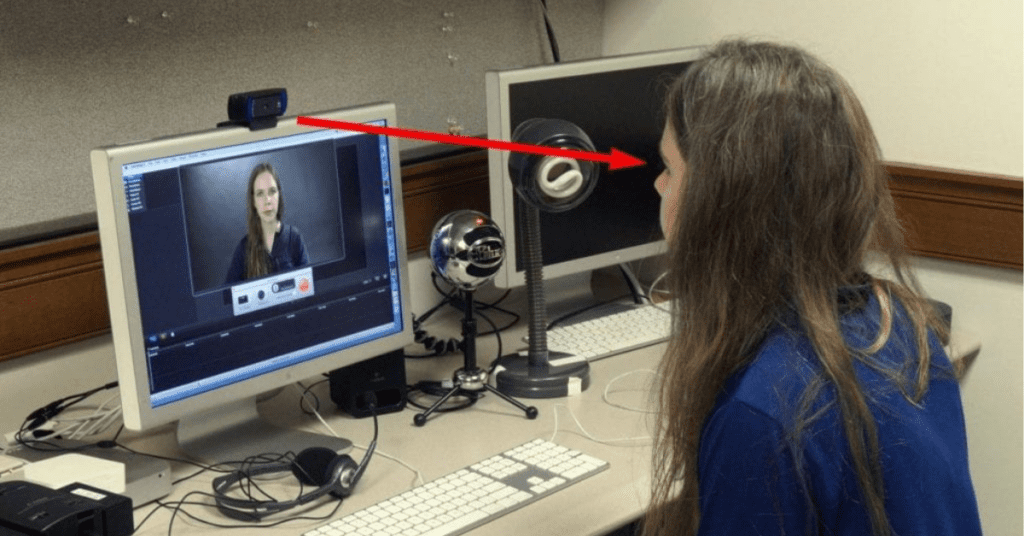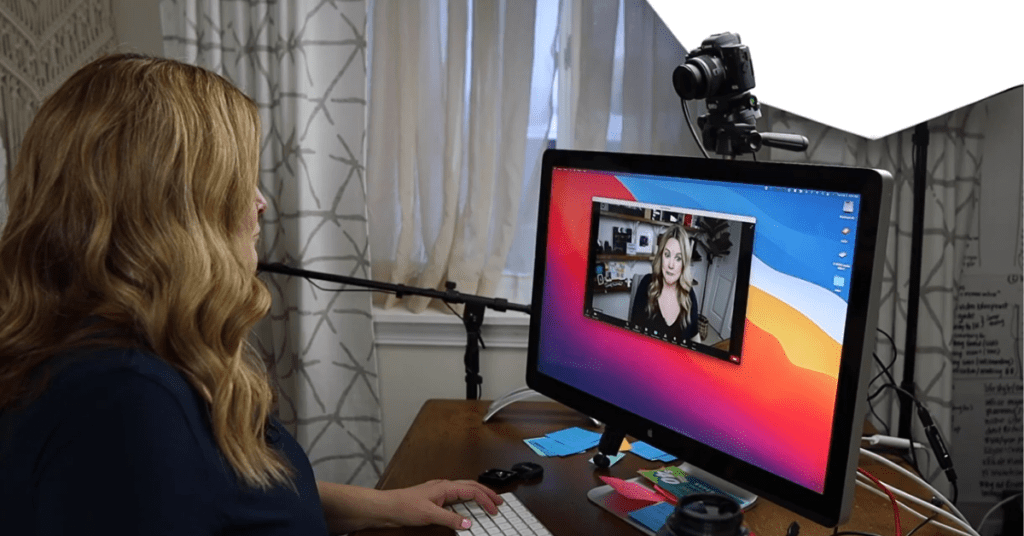Have you ever snapped a selfie with your phone, only to find that the image is flipped horizontally? This can be confusing, especially if you’re used to seeing mirrored selfies that match your perspective in the camera preview. The good news is, it’s a simple fix! This guide will walk you through how to turn off inverted camera on various phone models.
Why is the Camera Flipped?
By default, some phone cameras capture mirrored selfies. This can be helpful for replicating the way we see ourselves in the mirror, but it might not be ideal for all situations. For instance, text on your shirt will appear backwards in a mirrored selfie.
Turning Off Inverted Camera
The steps to disable the inverted camera feature will vary depending on your phone’s operating system (OS). Here’s a breakdown for the two most common ones:
On iPhones:
Open the Settings app on your iPhone.
Scroll down and tap on Camera.
Under the Composition section, find the toggle for Mirror Front Camera.
Turn off the toggle. This will ensure your selfies are captured without the mirrored effect.
On Android Phones:
The exact steps might differ slightly depending on your Android phone’s model and software version. Here’s a general guideline:
Open the default Camera app on your Android phone.
Look for the Settings icon within the Camera app (it might be a gear icon or three dots).
Navigate to Settings and search for options related to Picture preview or Selfie picture.
Look for a toggle or option labeled Mirror selfies or Save pictures as mirrored.
Turn off the toggle or option to disable the mirrored effect for future selfies.
Additional Tips:
- If you’re unsure about the specific steps for your phone model, consult your phone’s user manual or search online for “[your phone model] turn off inverted camera”.
- Some third-party camera apps might also have a setting to control mirrored selfies. Explore the app’s settings menu to see if there’s an option for this.
Editing Existing Mirrored Photos:
Even if you’ve disabled the mirrored camera function, you might have some older selfies that are still flipped. Most photo editing apps, including your phone’s built-in photo editor, will allow you to flip the image horizontally. This will correct the orientation of your existing mirrored photos.
Conclusion
With a few simple steps, you can easily turn off inverted camera on your phone and start capturing selfies that look natural and how you see yourself! So go ahead, snap some selfies, and share them with confidence!