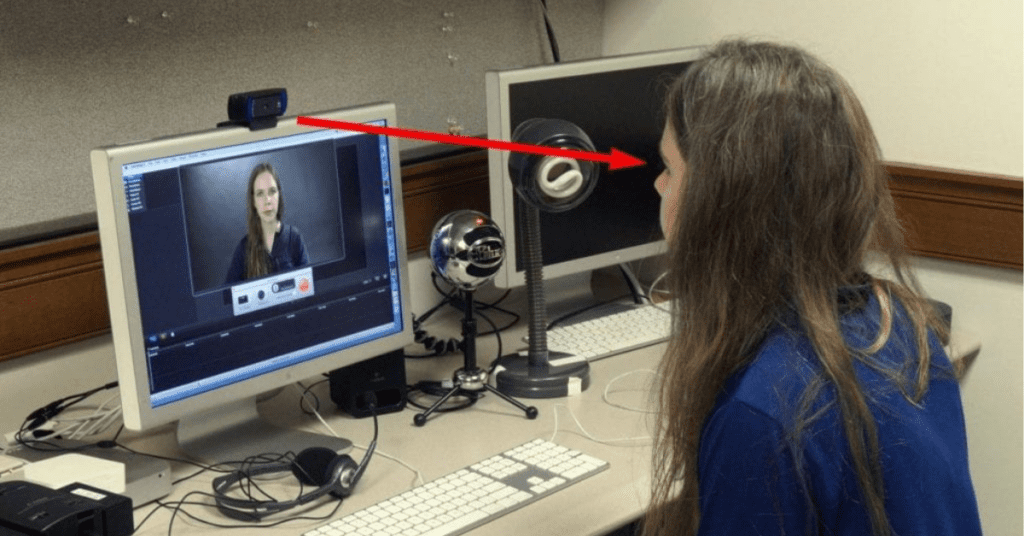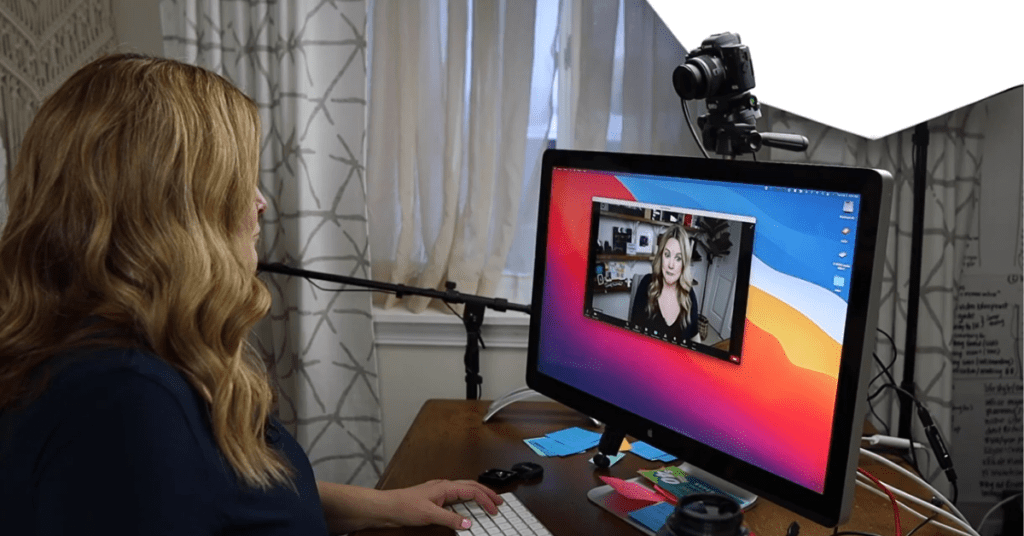The Logitech C270 is a popular and affordable webcam, but some users might find the image a little too close-up. If you’re wondering if you can zoom out to capture more background, let’s dive into the details.
Unfortunately, the Logitech C270 webcam does not have a built-in zoom out function. This is because it has a fixed-focus lens with a 60-degree field of view. The Logitech software that comes with the webcam also doesn’t offer a true zoom out option.
So, what are your options?
1. Physically Reposition the Webcam:
The simplest solution is to adjust the physical position of your webcam. You can:
- Move the webcam further away: This will effectively widen the area captured in the video frame. Be sure to maintain a comfortable distance so you’re still well-framed.
- Use a webcam stand with adjustable angles: Many webcams come with simple stands, but you can also find aftermarket stands that offer more flexibility in positioning. This allows you to tilt the camera upwards to capture more background without pointing it directly at the ceiling.
2. Software Solutions (with limitations):
While there’s no true zoom out function, some video conferencing apps might offer workarounds:
- Digital Pan and Crop: Some video conferencing platforms allow you to digitally pan and crop the webcam image. This isn’t a true zoom out, but it can help you adjust the framing to include more background. Keep in mind that digitally cropping the image will also reduce the overall resolution.
3. Upgrading to a Webcam with Wider Field of View:
If capturing a wider field of view is crucial for your needs, you might consider upgrading to a webcam with a wider field of view. Look for webcams advertised with a higher degree angle, such as 70 or 90 degrees.
Here are some additional tips for getting the most out of your Logitech C270 webcam:
- Adjust the lighting: Good lighting can significantly improve the quality of your webcam image. Try using natural light whenever possible or invest in a small desk lamp.
- Play with the settings: The Logitech webcam software allows you to adjust settings like brightness, contrast, and white balance. Experimenting with these settings can help you optimize the image for your environment.
By understanding the limitations of the Logitech C270 webcam and exploring these alternative solutions, you can still achieve the desired framing for your video calls.