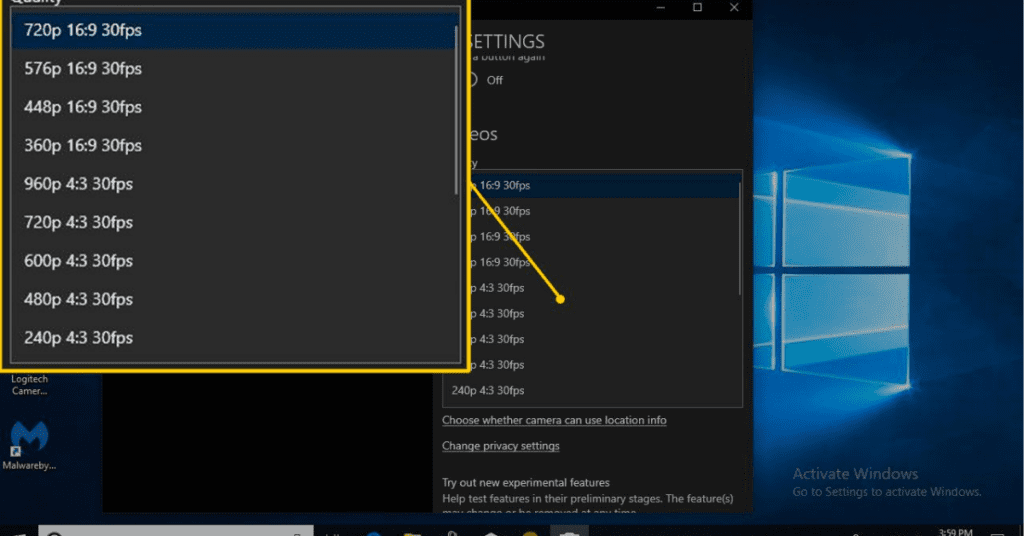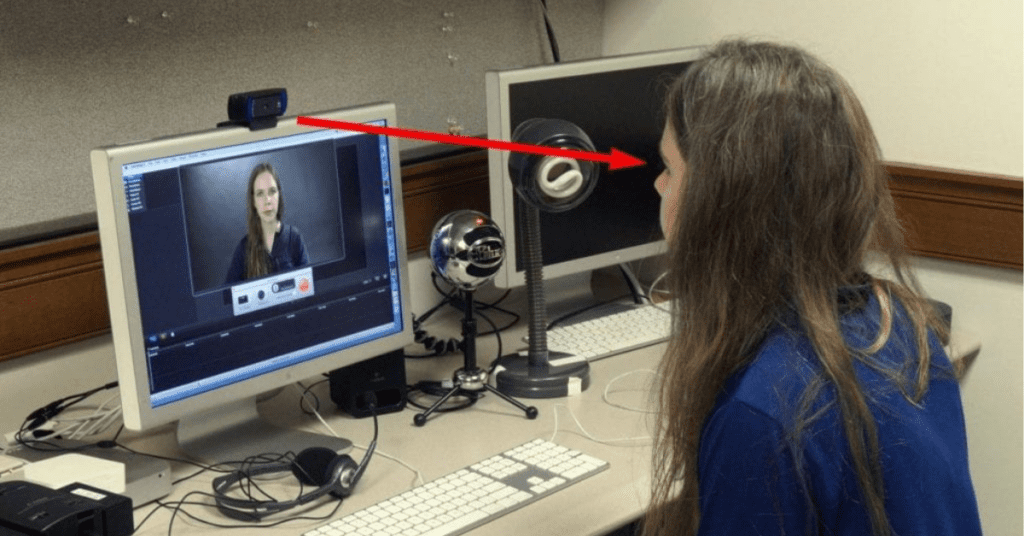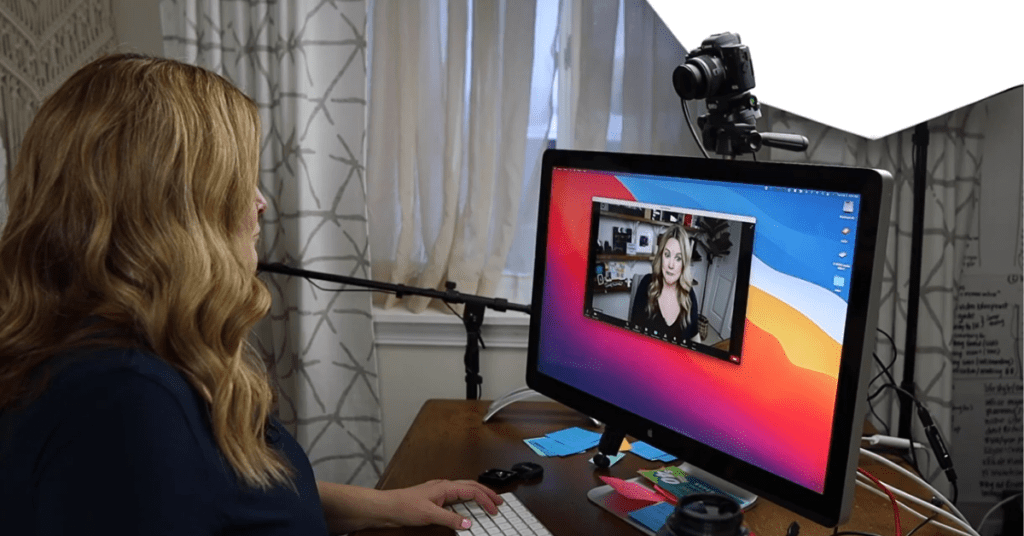Imagine you’re video chatting with a friend, but the image keeps stuttering and freezing. Frustrating, right? That’s where frame rate comes in – a crucial webcam performance indicator that determines how smoothly your video appears. In this comprehensive guide, we’ll break down everything you need to know about webcam frame rate, making you a webcam whiz in no time!
What is Frame Rate?
Think of a movie or a video game. They appear smooth and lifelike because they display a series of images, one after another, very rapidly. This sequence of images is called a frame, and the number of frames displayed per second is the frame rate. Measured in frames per second (FPS), frame rate dictates how quickly your webcam captures and displays new images.
Why is Frame Rate Important for Webcams?
A higher frame rate translates to smoother, more fluid video. This is especially important for:
- Video Conferencing: During video calls, a high frame rate ensures a natural and uninterrupted flow of conversation. You won’t miss facial expressions or gestures due to choppy video.
- Live Streaming: Whether you’re a gamer or a content creator, a high frame rate delivers a professional, polished look to your stream. Viewers can enjoy clear, fast-paced action without lags or stutters.
- Recording Videos: Even if you’re not live streaming, a high frame rate is beneficial for recording smooth, high-quality videos that look great when played back.
What Frame Rates Should You Look For?
Here’s a quick guide to common webcam frame rates:
- 15 FPS: This is the absolute minimum for any video application. Movement will appear jerky and unnatural.
- 30 FPS: This is the standard frame rate for most video conferencing and basic recording needs. It provides a decent balance between smoothness and processing power.
- 60 FPS: This is ideal for high-quality video calls, fast-paced live streaming, and recording smooth, action-packed videos. However, it requires a more powerful computer to process the higher frame rate.
How to Check Your Webcam’s Frame Rate?
There are a few ways to determine your webcam’s frame rate:
- Software Specifications: Check your webcam’s manual or manufacturer’s website for its listed frame rate capabilities.
- Video Calling Platform Settings: Some video conferencing platforms, like Zoom or Skype, allow you to adjust your webcam settings, which might display the frame rate option.
- Dedicated Software: Third-party software tools can be used to analyze your webcam’s video feed and display the frame rate.
Choosing the Right Webcam Frame Rate
The best frame rate for your webcam depends on your specific needs:
- Casual video chatters: A 30 FPS webcam is perfectly adequate for most video conferencing calls with friends and family.
- Gamers and live streamers: If you prioritize smooth, high-quality live streams, especially for fast-paced games, a 60 FPS webcam is recommended.
- Video editors and content creators: For creating professional-looking videos, a 60 FPS webcam offers more flexibility for editing and achieving a polished final product.
Additional Factors to Consider Besides Frame Rate
While frame rate is crucial, it’s not the only factor affecting webcam performance. Here are some other things to keep in mind:
- Resolution: Higher resolutions (like 1080p) provide sharper images but require more processing power and might affect frame rate.
- Lighting: Good lighting conditions are essential for clear video, regardless of frame rate.
- Computer Specifications: A powerful computer is needed to handle high frame rates and resolutions effectively.
Conclusion
Understanding webcam frame rate empowers you to choose the right webcam for your needs. By considering your video conferencing habits, streaming aspirations, or video editing goals, you can ensure a smooth, seamless video experience. So, go forth and conquer the world of webcams, one frame at a time!